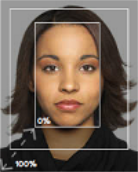Configure Photo Fields
Photo fields allow images of the user to be captured or uploaded. Follow these steps to configure Photo Fields.
- Configure the General properties.
- Enter a name for the field in the Name field.
- To set the alignment of the photograph in the field, select an option from the Alignment field.
- To move the field, modify the values in the Left and Top fields. The value in those fields represents the distance in pixels from the top-left corner of the Enrollment Design to the top-left corner of the field.
- To adjust the size of the field, modify the values in the Height and Width fields.
- To require a value in the field during enrollment, select Mandatory.
- To prevent the field from being altered during enrollment, select Read Only.
- To hide the field during enrollment, select Hidden. Instant ID as a Service will not show this field during enrollment.
-
Configure the Operator Prompt properties.
- To remove the operator prompt, clear the Display an operator prompt check box.
- Enter text to identify the field in the Operator Prompt field.
- To change the font family, select a font family from the Font Family list.
- To change the size of the text, enter a new value in the Font Size field.
- To set the text to bold, select Bold
.
- To set the text to italic, select Italic
.
- To change the color surrounding the text, select a color from the Fill color selector.
- To change the color of the text, select a color from the Stroke color selector.
- Configure the Capture Options
- Select Enable Capture from File to allow Operators to upload a photograph of the Applicant.
- Select Enable Capture from Device to allow Operators to capture a photograph of the Applicant using a web camera.
- Select one of the Cropping options for the photograph field:
- No Crop Box: After capturing a photograph, Instant ID as a Service does not apply a crop box with a set size. The Operator can draw a crop box on the photograph.
- Crop Box with Shape of this Field: Sets the crop box to the same height and width as the Photo field. This ensures that the photograph fits in the field while maintaining the aspect ratio of the field.
- Crop Box With Shape: Sets the crop box to a specific height and width. Enter values in the Height and Width fields to set the size of the crop box.
- To enable Auto Crop, select Auto Crop then enter a value in the Crop Area field.
- Configure the Storage Options:
- Select the Storage type to store an image file of the Applicant's signature on either the Database or the local File system. (Database is selected by default.)
- If the Storage type is set to File:
- Select the desired Field to which the captured image corresponds:
- Enter the name of the Folder in which to save the images. Refer to the previous note above.
- Database entry: Field value, Folder + Field value, or None.
- Select the Image format (JPEG format is supported) in which to save the image.
- Select the desired File extension according to the selected Image format with which to save the image.
Note: Setting the Storage type to File is only available when the enrollment design has been configured to work with an external database. For more information on configuring an external database for use with Instant ID as a Service, refer to Enable and Configure an External Database for Enrollments. For more information on configuring an Enrollment Design to use an external database, refer to Configure Enrollment Design Settings.
Note: If an external database is connected to a shared drive, the Folder field cannot contain a UNC path. The Folder field must contain a matching directory mount command set up in the Gateway. For example:
/mnt/share
For more information on configuring an external database for use with Instant ID as a Service, refer to Enable and Configure an External Database for Enrollments. For more information on the Photograph field properties, refer to Photograph Field Properties.
- Click Save
to save or Close
 to exit without saving.
to exit without saving.
Note: For more information on the Capture Options, refer to Capture Options. For more information on using the Capture Options during enrollments, refer to Capture a Photograph.
Capture Options
The Capture Options set how photographs are captured during enrollment. The options also set which options are available to the Operator when capturing a photograph.
- Enable Capture from File: Allows the Operator to upload a photograph of the Applicant from the local file system.
- Enable Capture from Device: Allows the Operator to capture a photograph of the Applicant using a camera.
- Image Rotation: Automatically rotates the photograph clockwise after capture. Options include 0, 90, 180, and 270 degrees.
- Cropping:
Options in this area set the cropping options available to the Operator.
- No Crop Box: Instant ID as a Service does not automatically apply a crop box over the photograph. The Operator must draw a crop box over the image to crop it.
- Crop Box with Shape of this Field: Sets the height and width of the crop box to match the height and width of the Photo field. This ensures that the photograph will properly fit in the field.
- Crop Box with Shape: Sets the height and width of the crop box to the values in the Width and Height fields.
- Auto Crop: Instant ID as a Service automatically crops the image around the Applicant's face. For more information, refer to Auto Crop Example.
Auto Crop Example
After capturing a photograph, Instant ID as a Service detects the Applicant's face then crops the photograph to include the Applicant's face and some of the surrounding area. The Crop Area value sets amount of surrounding area included in the photograph.
For example, a value of 0 includes only the Applicant's face. A value of 100 includes the Applicant's face and some of the surrounding area including the Applicant's hair. Refer to the image below for an example.